Fedora Self–Hosted Server
Manage from Mac
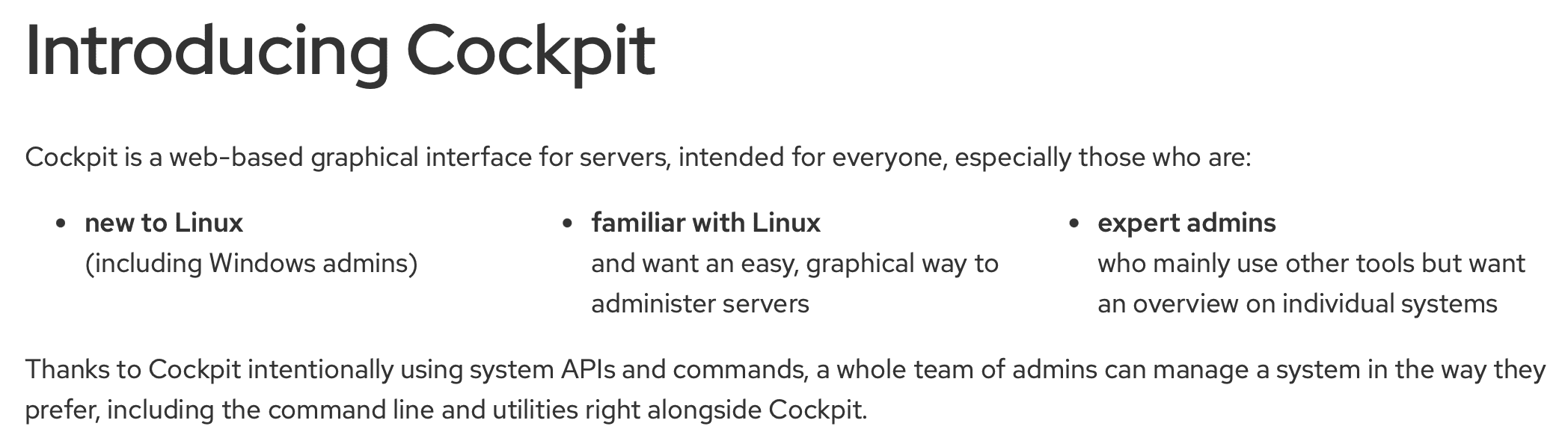
Once the VM has been installed and executed the bash scripts, it is time to fire up Cockpit.
Note While a Lima-based Cockpit is accessed via port 9090, in an ideal world any and all Cockpits configured on your server whether they be on the metal or in a VM should be accessed via SSH – usually on port 22.
In addition Lima does not allow a public accessible IPv6 address. If you are trying to reach your IPv6 SHES server from a remote location, you will either need to have a computer running Linux with Cockpit on the metal or in a VM (like a MBA) OR use a VNC client app that allows you to connect to a remote VNC server via SSH assuming the server has an open port 22 and an accessible IPv6 address.
In addition Lima does not allow a public accessible IPv6 address. If you are trying to reach your IPv6 SHES server from a remote location, you will either need to have a computer running Linux with Cockpit on the metal or in a VM (like a MBA) OR use a VNC client app that allows you to connect to a remote VNC server via SSH assuming the server has an open port 22 and an accessible IPv6 address.
In addition Lima does not allow a public accessible IPv6 address. If you are trying to reach your IPv6 SHES server from a remote location, you will either need to have a computer running Linux with Cockpit on the metal or in a VM (like a MBA) OR use a VNC client app that allows you to connect to a remote VNC server via SSH assuming the server has an open port 22 and an accessible IPv6 address.
To access Cockpit running on the Mac you are using without bridge mode point your browser to https://locahost. Or – in bridge mode – https://local-ip-address. If you are intending to access Cockpit on another local Mac which is in bridged mode that you presumably are connected to via SSH, enter the VM’s shell and enter the ip address command to retrieve the IP address as follows:
$ ssh user@vm-host
vm-host $limactl shell vm-name
vm-host vm-name $ ip address show lima0
Because
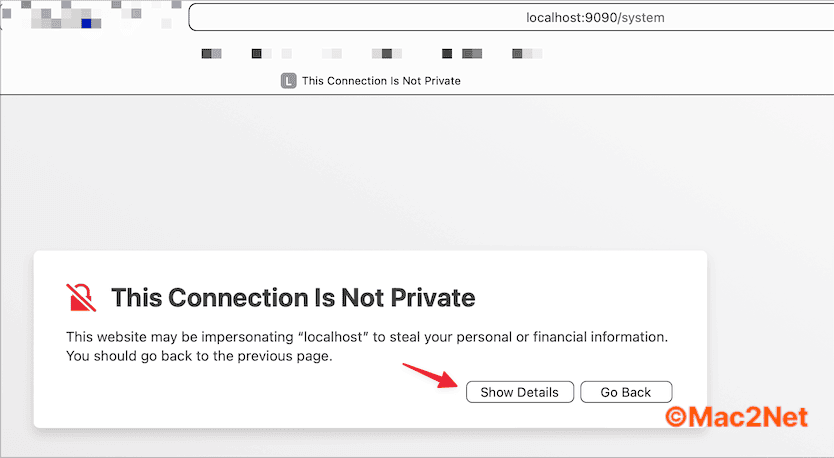
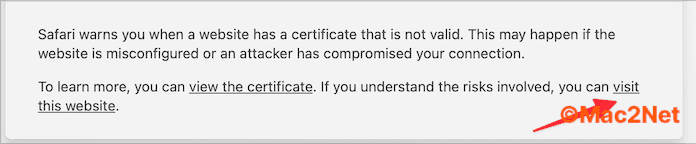
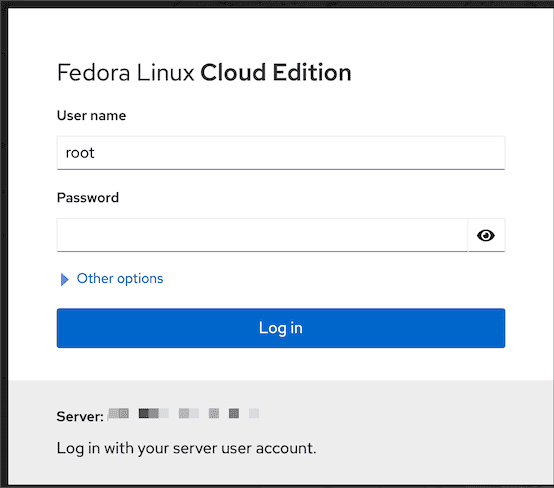
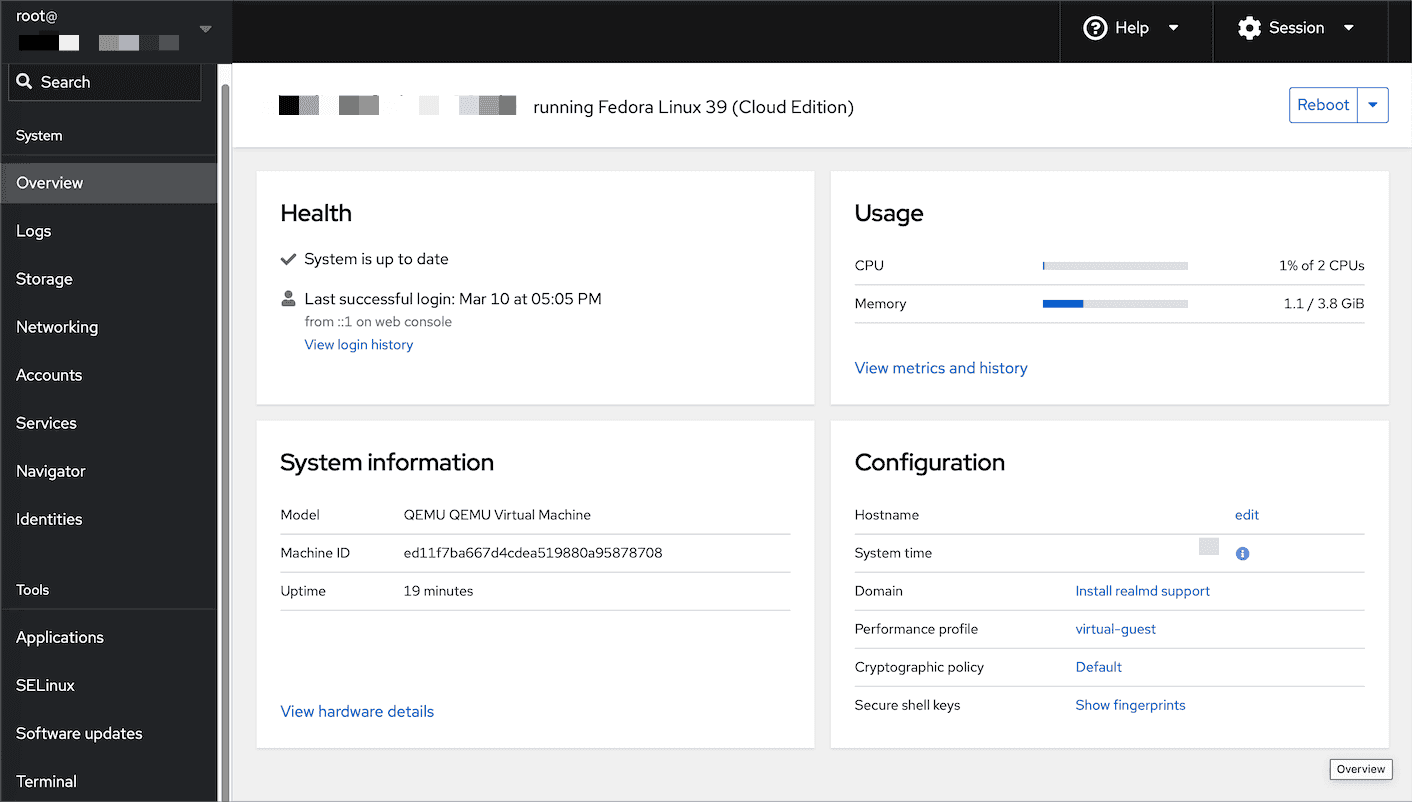
Upload another bash script to install more utilities.
#!/bin/bash
dnf -y install bpytop
dnf -y install bandwhich
dnf -y install ranger
dnf -y install hdparm
dnf -y install mc
dnf -y install ncdu
dnf -y install grsync
dnf -y install blivet-gui
dnf -y install btop
dnf -y install nmap
dnf -y install wget
dnf -y install lshw
dnf -y install borgmatic
Download the session
Full text
#!/bin/bash
dnf -y install bpytop
dnf -y install bandwhich
dnf -y install ranger
dnf -y install hdparm
Here
dnf -y install bpytop dnf -y install bandwhich dnf -y install ranger dnf -y install hdparm dnf -y install mc dnf -y install ncdu dnf -y install grsync dnf -y install blivet-gui dnf -y install btop dnf -y install nmap dnf -y install wget dnf -y install lshw dnf -y install borgmatic dnf -y groupinstall Editors dnf -y install switchdesk switchdesk-gui dnf -y install duf dnf -y install btrfs-assistant dnf -y install vorta dnf -y install NetworkManager-tui dnf -y install gnome-system-monitor dnf -y install gnome-disk-utility dnf -y install tuned systemctl start tuned systemctl enable tuned dnf -y install deja-dup dnf -y install bash-color-prompt dnf -y groupinstall "LXQt" dnf -y groupinstall "Applications for the LXQt Desktop" More examples
Uploading is simple with Cockpit.
BTW many (but not all) of these utilities can also be installed directly in MacOS with are old friend Brew. Let’s look up ncdu on Brew. First of all what is ncdu? Just ask The Fedora…
$ dnf info ncdu
Last metadata expiration check: 1:04:30 ago on Mon 11 Mar 2024 06:04:02 AM CET.
Installed Packages
Name : ncdu
Version : 1.19
Release : 1.fc39
Architecture : x86_64
Size : 111 k
Source : ncdu-1.19-1.fc39.src.rpm
Repository : @System
From repo : fedora
Summary : Text-based disk usage viewer
URL : https://dev.yorhel.nl/ncdu/
License : MIT
Description : ncdu (NCurses Disk Usage) is a curses-based version of the well-known 'du',
: and provides a fast way to see what directories are using your disk space.
Here it is at work…
ncdu 1.19 ~ Use the arrow keys to navigate, press ? for help
--- / --------------------------------------------------------------------
220.3 GiB [##########] /var
129.1 GiB [##### ] /root
6.5 GiB [ ] /usr
361.3 MiB [ ] /boot
30.0 MiB [ ] /etc
18.2 MiB [ ] /home
2.1 MiB [ ] /run
8.0 KiB [ ] /tmp
. 0.0 B [ ] /proc
0.0 B [ ] /sys
0.0 B [ ] /dev
0.0 B [ ] /opt
0.0 B [ ] /.ssh
@ 0.0 B [ ] lib64
@ 0.0 B [ ] sbin
@ 0.0 B [ ] lib
@ 0.0 B [ ] bin
e 0.0 B [ ] /srv
e 0.0 B [ ] /mnt
e 0.0 B [ ] /media
e 0.0 B [ ] /bkp-go
e 0.0 B [ ] /afs
*Total disk usage: 356.3 GiB Apparent size: 128.4 TiB Items: 809668
This is an image of the screen
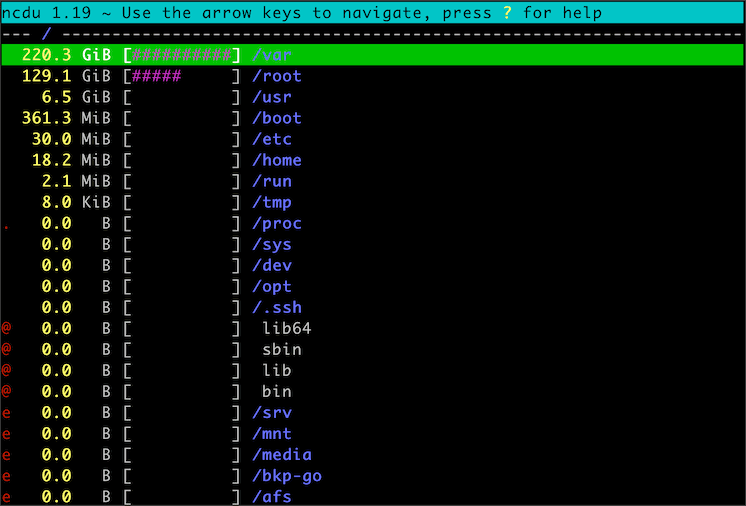
As a result of the apex powers at Apple, ncduwould actually be a useful utility for the Mac. Let’s go to https://brew.io and see if it is available and how to install it. Enter ncdu in Brew’s Search box.
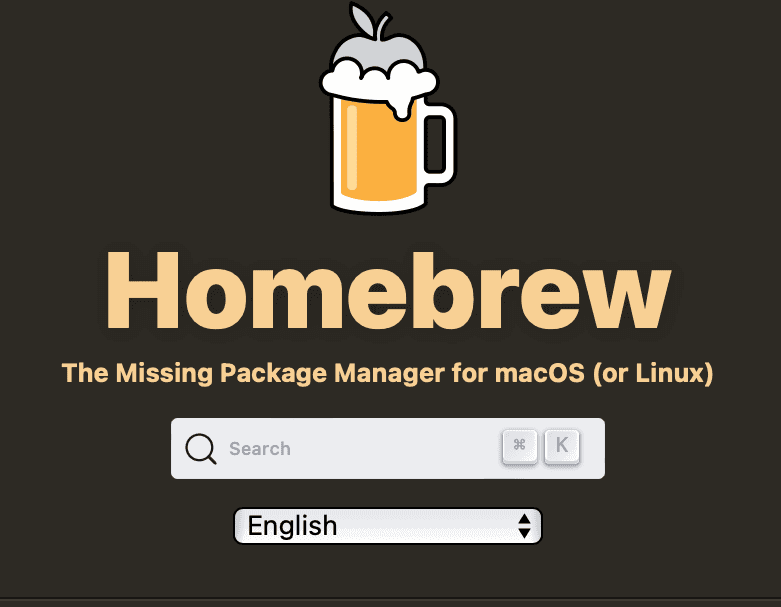
Brew will respond with a list of packages that match the search criteria. Click on it ncdu
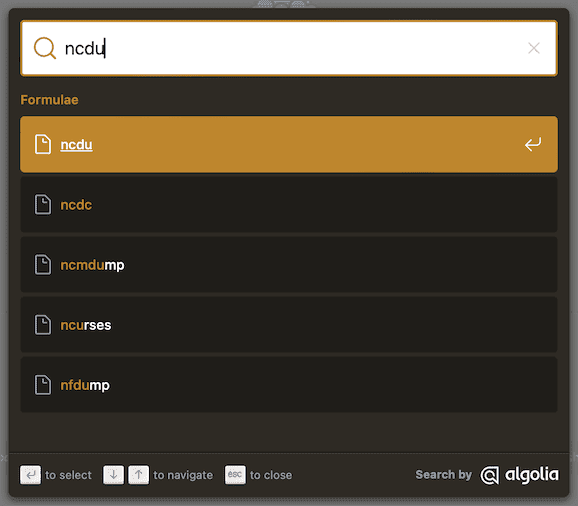
Brew will provide all the information required to get started with installing and using ncdu.
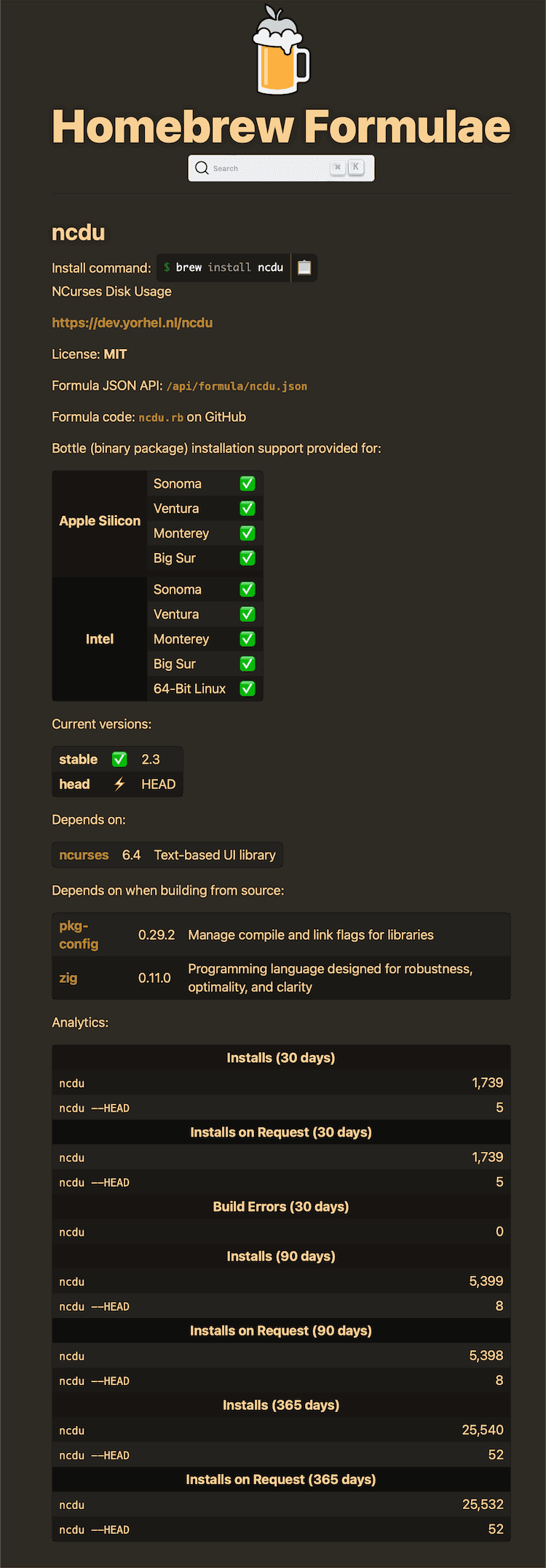
Let’s go ahead and install it on the Mac and give it a try…
$ brew install ncdu
==> Downloading https://ghcr.io/v2/homebrew/core/ncdu/manifests/2.3
==> Fetching ncdu
==> Downloading https://ghcr.io/v2/homebrew/core/ncdu/blobs/sha256:7c17a54a1c133f106b8ccc577241b977d76de394568b838107c5c397291b6759
###################################################################################################################################### 100.0%
==> Installing ncdu
==> Pouring ncdu--2.3.arm64_sonoma.bottle.tar.gz
🍺 /opt/homebrew/Cellar/ncdu/2.3: 6 files, 574.0KB
==> Running `brew cleanup ncdu`...
Disable this behaviour by setting HOMEBREW_NO_INSTALL_CLEANUP.
Hide these hints with HOMEBREW_NO_ENV_HINTS (see `man brew`).
# Get the sizes of the contents of the Documnts Folder:
$ ncdu ~/Documents
You must be logged in to post a comment.
Hello
test