Fedora Self–Hosted Server
Manage from Mac

Let’s install some useful packages on the Mac from Brew

This post explains how to install packages on Fedora with a script
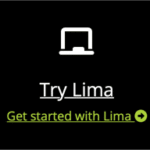
I am explaining how to setup Lima Virtual Machines
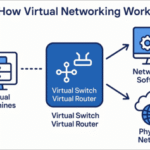
This post explains the different options for networking with Lima on a Mac. The Lima people have provided a Mermaid flowchart network guide to help you choose the best configuration for the Fedora VM.
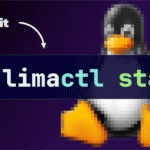
I introduce Lima Virtual Machines for Mac. Instead I am going to show you how to use Lima and if you had used my Brew package installer script from a previous post, Lima is already installed and ready to go!

I show how to install Fedora on a Mac. Because we are using Lima, the process of installing a Fedora is not exactly the same as on metal or in a VM, although post install configuration shares a lot in common.
| hf:tax:feeds | hf:tax:topic | |
|---|---|---|
Date: 14 December 2025 Topic: Linux, Systems mgmt Source: OSTechNix | ostechnix | news-linux news-systemsmgmt news-operatingsystems |
Date: 9 December 2025 Topic: AI, Containers Source: github | github | news-ai news-containers news-virtualization |
Date: 9 December 2025 Source: How-To Geek | how-to-geek | news-linux news-packaging news-operatingsystems news-systemsmgmt |
Date: 8 December 2025 Source: How-To Geek | how-to-geek | news-hardware news-minipc |
Date: 3 December 2025 Topic: news-self-hosting, Publishing Source: Linuxiac | linuxiac | news-self-hosting news-publishing |
Date: 1 December 2025 Topic: Linux, MacOS, Systems mgmt Source: How-To Geek | how-to-geek | news-linux news-macos news-systemsmgmt news-operatingsystems |